How do attendees log onto the Weve platform?
These are complete login instructions and troubleshooting tips to help attendees log on to the platform for our games.
How to log on:
- Visit the game URL on a desktop computer or laptop (mobile devices are not supported)
- Enter first & last name, check the box to accept the Terms & Conditions, and click 'Log In'
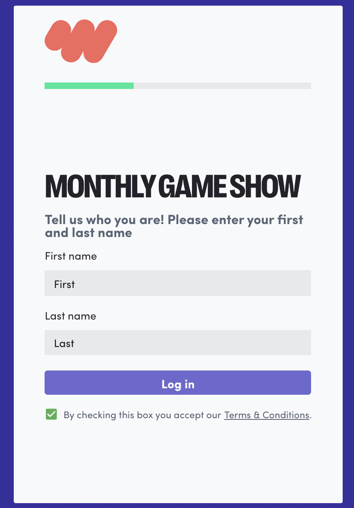
- Accept any and all browser prompts to access your camera and microphone (these are required to participate in a Weve event!). If you can see yourself, say yes!
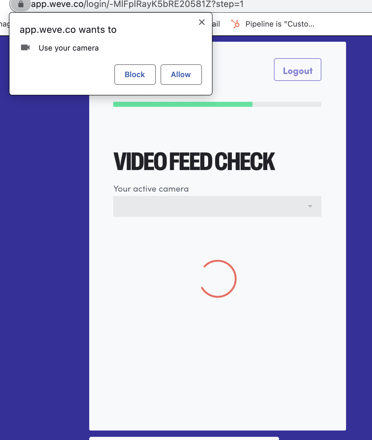
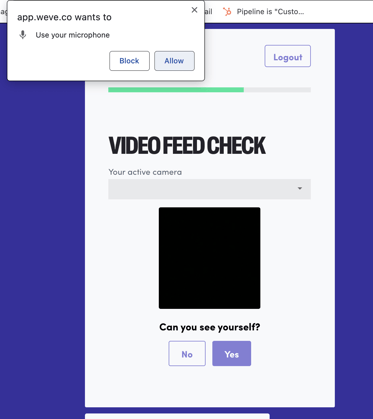
- a. Proceed to take a selfie or upload a photo - click YES Your goal is 3 YES's!
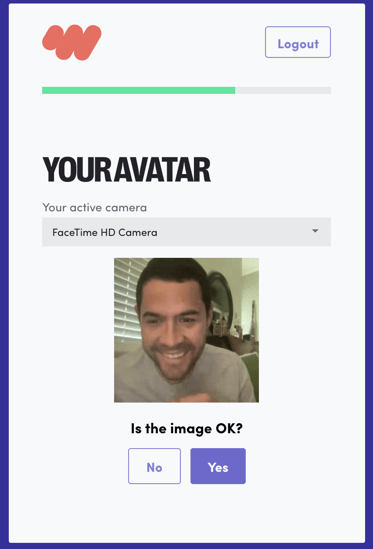
b. Confirm your microphone/audio input is working (click YES)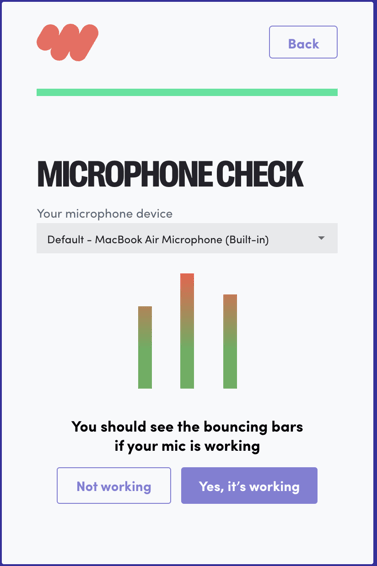
c. Confirm your headphones are working by clicking the ▶️, listen for music then click YES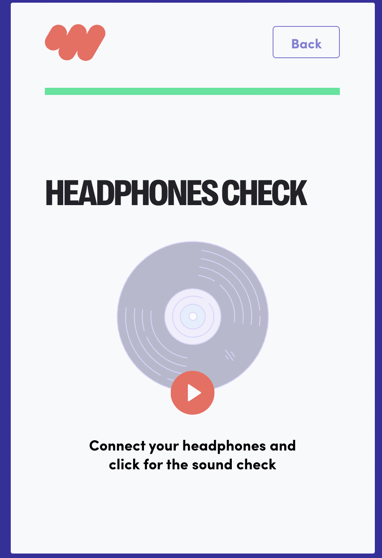
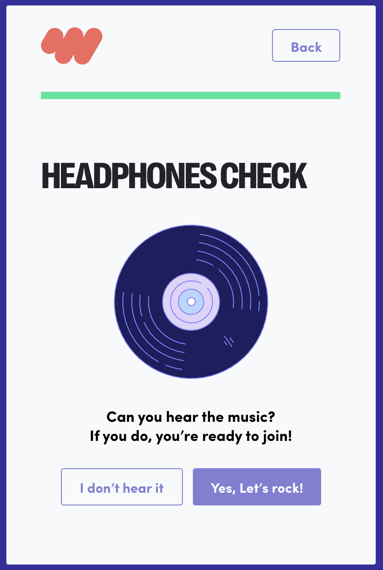
- If you arrive at least 5 minutes before the start of your scheduled time, it will be unlocked and you will then enter your event. If you still see the message "The event is currently closed..." it just means the event site is not yet unlocked. That being said, if you can get through all three tech test steps, you should be good to go when it's time for the event!
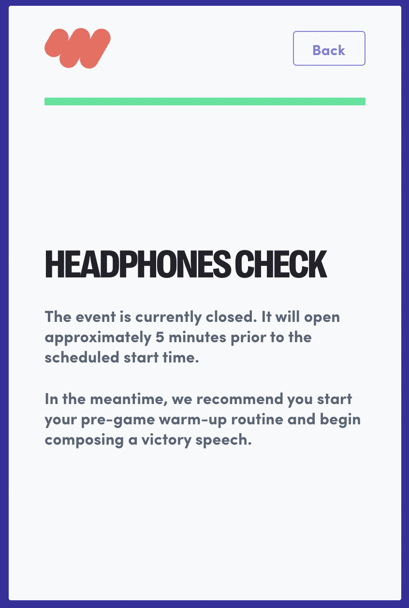
Troubleshooting tips:
If you're seeking support for the our platform, you've found it! See below for requirements.
Requirements
Hardware
- Dual Core 2Ghz or higher
- 8 Mb of Ram
Software
- We recommend that you turn off all ad blocking software or browser extensions.
- Close out of other tabs in the browser as well as other resource-heavy applications.
Windows | Mac OS |
| Your browser must be the latest available version of Edge, Firefox, or Chrome. (Edge in particular). | Your browser must be the latest available version of Firefox or Chrome in Mojave. You must give permission to the browser to access the webcam. Instructions are here. |
Microphone & Webcam
You must accept the webcam use as well as microphone use by the browser. If you refuse, you may need to use an incognito window to re-trigger the prompt. You will need to adjust your microphone settings inside your chosen browser prior to entering the game.
You can switch these settings during the onboarding process, however this requires a refresh of the browser
In Mac OS in particular, we find that sometimes the webcam can not be found. This is typically fixed by rebooting the computer.
On Windows OS, you can not share the webcam with another application. This includes a Zoom application that may be running in the background even if not connected to a room.
Mobile Devices
We recommend that you attend our events on a laptop or desktop computer. Mobile devices, including phones and tablets, are not generally recommended. The use of mobile devices will result in degraded attendee experiences, and may prevent attendees from joining at all, depending on the device, its age, etc.
If using a mobile device as a last resort, we recommend using the following browsers:
- Chrome on all Android devices
- Safari on all Apple devices (including iPhones and iPads)
VPN or Firewall
In rare cases, your company VPN or Firewall security settings may prevent your computer from accessing our video conferencing system, known as Twilio. To troubleshoot:
- Try connecting with VPN off
- Try connecting on another network, perhaps through a phone hotspot
- Contact IT department to whitelist Twilio server. We are using the gll, or Global Low Latency server, which means ALL servers need to be on the whitelist.
Additional domains to whitelist:
*.thegogame.com
*.giphy.com
*.twitch.tv
*.gstatic.com
*.youtube.com
*.cloudflare.com
*.ytimg.com
*.goremote.live
*.weve.co
*.app.weve.co
*.dashboard.weve.co
*.firebaseio.com
*.googleapis.com
*.purechat.com
*.purechatcdn.com
Related Articles
Do attendees need to download anything to play?
Just join with the link - no need to download software. The game is played in your browser. We do recommend: close other video conferencing apps like Zoom, Webex, Teams, or Meet - as they may conflict with your webcam sending the link early to your ...What are the technical requirements for Banana Life Virtual Team Building activities?
Technical Requirements and Support Our virtual team building activities have the following requirements. Internet connection with at least 4 Mbs upstream and 8 Mbs downstream. A webcam The use of headphones for sound effects Laptop, desktop (no ...Pre-assigned vs self-assigned teams - what's the difference?
Do you want to assign teams? You have two options. Our rooms are designed to help randomly sort players into teams! Our platform automatically assigns your players to rooms & teams. All they have to do is log in and we will have them randomly ...Do I really need headphones?
Yes, you need headphones for the Remote Game, Space Escape and Virtual Amazing Race. Airpods, wireless, wired, anything should work so long as you pass the audio test on the way in.Which platform is used for our virtual team building?
We use Weve.co to host the majority of our events for you. Banana Life is a licensed partner and has been working with Weve / The Go Game / Go Remote for over 4 years. This, coupled with over 12 years experience in the team building space, ensures a ...